Solve for the optic flow. Write a routine that outputs the optic flow vectors given an image sequence. Try for both moving camera and moving objects. Chapter 9 from Stockman and Shapiro has a basic presentation of the required concepts: Motion from 2D Image Sequences. Read the introductory sections cursorily. Pay attention to the definitions in Section 9.3 and then closely look at the optic flow equations in Section 9.3.5
- Tile the image into blocks of user specified size (try sizes 4x4, 8x8, 16x16)
- For each block, consider if there is motion (Use the thresholds you derived above). If no temporal change set motion vector to 0.
- If there is temporal change, compute the spatial derivatives and solve for the x and y optic flow vector.
- Plot the flow vectors on top of the image using
quiver. - Submit a movie of your results (images with overlayed flow
field). You can use
getframeto create a movie. Please make sure the movie file is relatively small.
Example use of quiver and getframe
X = (1 : blockSize : imageWidth-1) + blockSize/2;
Y = (1 : blockSize : imageHeight-1) + blockSize/2;
[X,Y] = meshgrid(X,Y);
loop through all images (i){
...
loop through all blocks (ix,iy){
compute motion vectors ...
U(ix,iy) = xMotion;
V(ix,iy) = yMotion;
}
...
plot image;
hold on;
quiver(X,Y,U,V);
hold off;
M(i) = getframe;
}
movie(M);
save myMovie M;
%im1 = image at time 1
%im2 = image at time 2
im2 = zeros(size(im1));
im2(1:end-1, 1:end-1) = im1(2:end, 2:end);
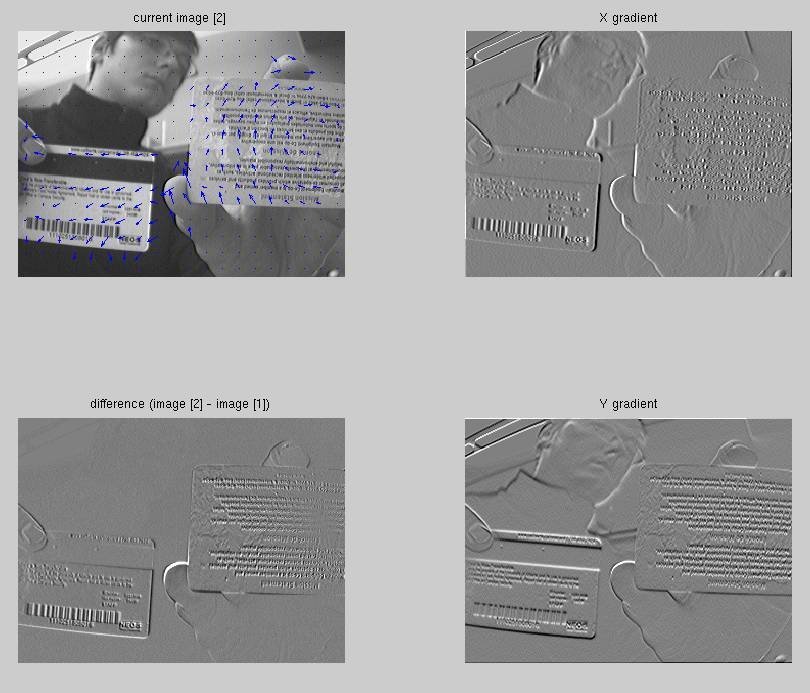
- Can this optic flow account for any type of motion? If not, give two distinct cases when it will not work well.